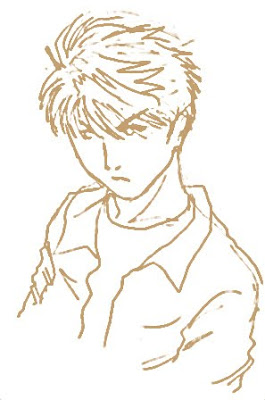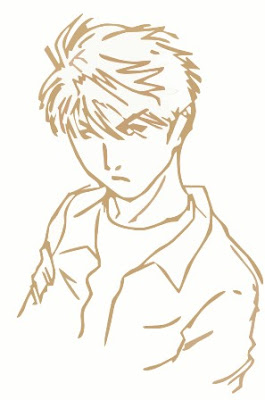This problem has caused me a relatively severe headache today. I'm doing a project which require me to use a Linux OS. Since I don't have Linux in my office PC, I decided to install one (Ubuntu 9.10) in a VirtualBox instead of creating a double booting configuration. The installation procedure was easy and painless, but then the problem is coming. The installed Ubuntu does not have any option to increase the screen resolution other than 800x600 and 640x480.
I tried to install the suitable driver with no result except destroying my X Window which forces me to reinstall the Ubuntu again (thank God I use virtual machine...). Then I started looking around for a solution and several forums and websites point me to this:
Now, this has successfully gave me another resolution, which is 1024x768. Not bad, but I'm rather greedy and I want something more! (Hey, my PC could do better!). Continue with this:
Reference:
1. http://www.mikesouthby.co.uk/2009/11/virtualboxubuntu-9-10-changing-screen-resolution/
2. http://www.mjmwired.net/linux/2009/09/15/default-xorg-resolution/
I tried to install the suitable driver with no result except destroying my X Window which forces me to reinstall the Ubuntu again (thank God I use virtual machine...). Then I started looking around for a solution and several forums and websites point me to this:
- Choose Devices -> Install Guest Additions... on the VirtualBox menu
- It will mount a CD which will appear on the Desktop
- Go to your terminal (Applications -> Accessories -> Terminal)
- Go to the CD directory by typing "cd /media/cdrom0" (without the quotes)
- Type "sudo sh ./VBoxLinuxAdditions-x86.run", again, without the quotes. At the first try I couldn't find this file instead just a directory "OS2". If you experience the same thing, this is probably because you set your VirtualBox OS type as "Ubuntu" instead of "Linux 2.6". In this case, shut down your VirtualBox, change the OS type and redo the whole stuffs from the beginning
- Restart your VirtualBox
Now, this has successfully gave me another resolution, which is 1024x768. Not bad, but I'm rather greedy and I want something more! (Hey, my PC could do better!). Continue with this:
- Go to the terminal again
- Edit the xorg.conf by typing "sudo gedit /etc/X11/xorg.conf" (yes, no quotes)
- If you can find some already existing screen resolution, then you can add more, otherwise you can include something like this:
Section "Screen"
Identifier "Screen0"
Device "Videocard0"
DefaultDepth 24
Subsection "Display"
Viewport 0 0
Depth 24
Modes "1280x1024" "1024×768"
EndSubSection
EndSection- Be really careful when you're doing this. It is always nice to make a backup beforehand
- Restart your VirtualBox and enjoy the new screen resolution
Reference:
1. http://www.mikesouthby.co.uk/2009/11/virtualboxubuntu-9-10-changing-screen-resolution/
2. http://www.mjmwired.net/linux/2009/09/15/default-xorg-resolution/